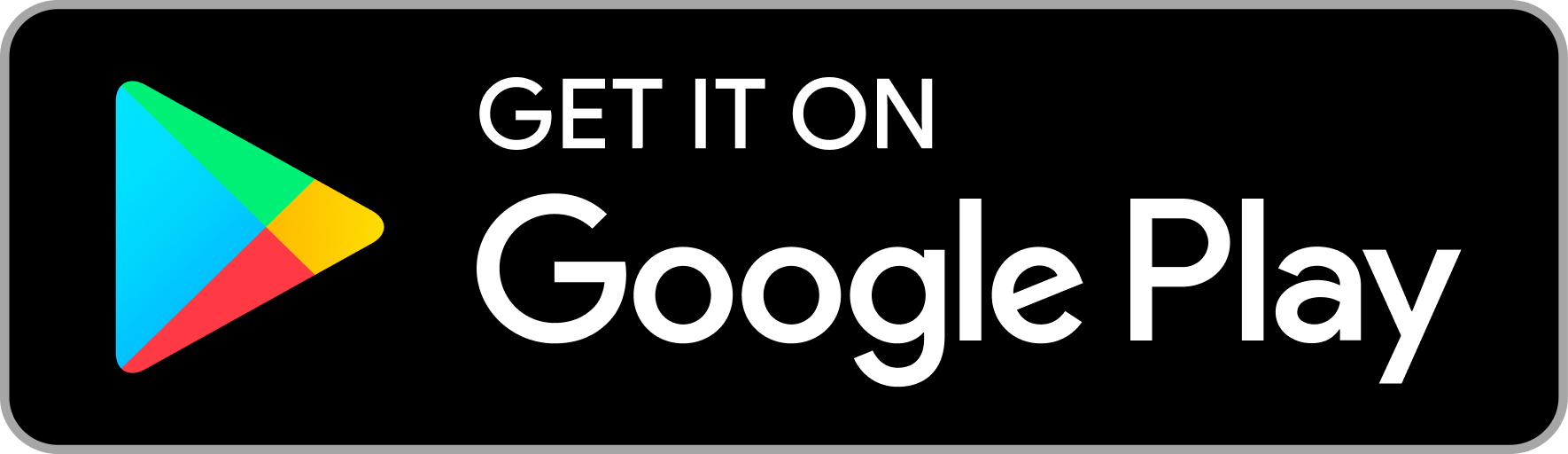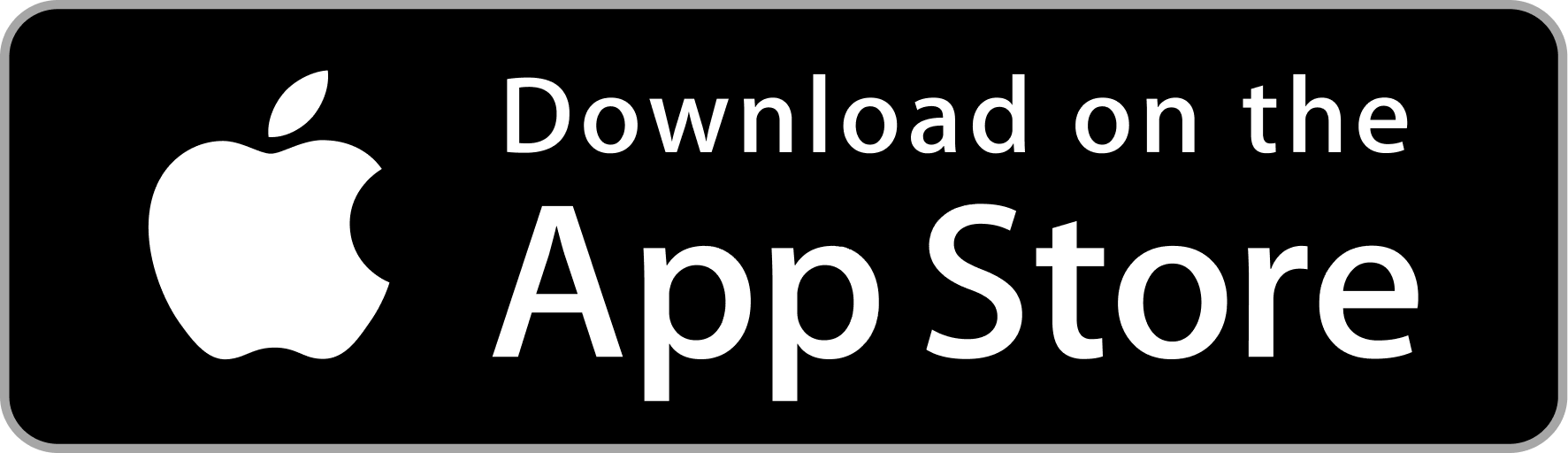Integrate Login with Phone button in Unity
Introduction
Download Demo App
To seamlessly integrate the "Login with Phone" web view into your Unity project, follow these essential steps:
1. Get the API Key
To enable the "Login with Phone" feature on your Unity project, start by logging into the Phone Email admin Dashboard at https://admin.phone.email. Within the Profile Details section, you'll find an API key that is essential for subsequent usage.
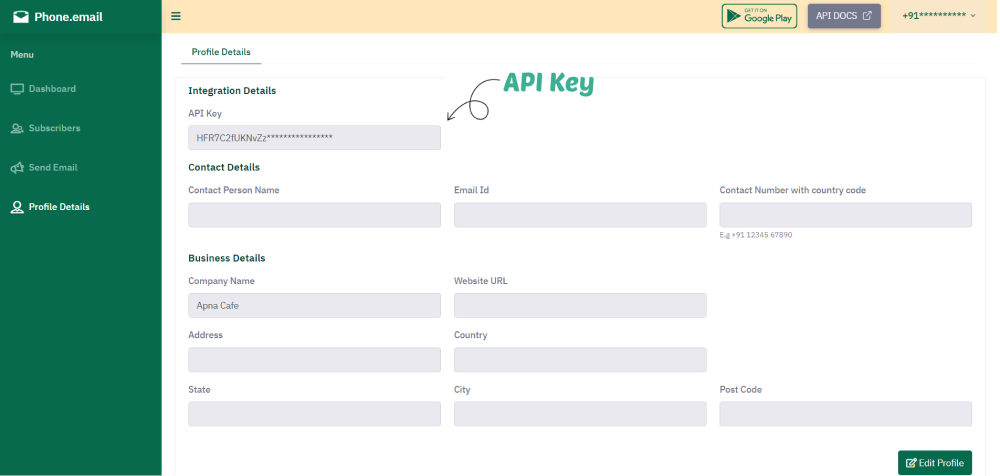
2. Download Unity Package
Navigate to the following link to download the required Unity package:
Download phone.email.unitypackage
3. Import Unity Package:
- Open your Unity project.
- Click on 'Assets' in the top menu.
- Select 'Import Package' -> 'Custom Package.'
- Choose the downloaded phone.email.unitypackage file.
- Confirm the import settings and click 'Import' to integrate the package into your project.
4. Locate and Place Prefab:
- After successful import, find the prefab at the following location:
Assets/Prefab/SignInWithPhoneButton.prefab 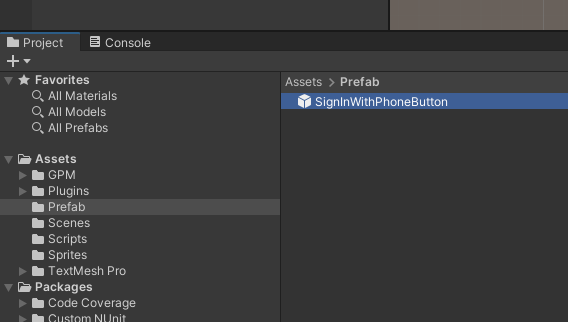
- Drag and drop this prefab onto your Unity canvas for convenient placement.
5. Open and Configure Script:
- Locate the script named WebViewManager attached to the GameObject.
- Open the script in your preferred code editor.
- Search for the variable named PHONE_COUNTRY_CODE.
- Insert the values obtained during the API Key acquisition into the variables MERCHANT_PHONE_NUMBER and PHONE_COUNTRY_CODE for proper configuration.
public class WebViewManager : MonoBehaviour
{
// ...
private const string PHONE_COUNTRY_CODE = "+XX"; // Please add country code here
private const string MERCHANT_PHONE_NUMBER = "XXXXXXXXXX"; // Please add phone number here
private string deviceId = "";
private string url = "";
// ...
} 6. JWT Authentication Configuration:
- Search for
uiDecodedMobileNumberin theWebViewManagerscript. - In this section, handle JWT (JSON Web Token) authentication.
- After the user successfully enters the verification code, a JWT is generated and sent back to the Unity Android app as a custom scheme with the parameter named
"phtoken". - To decode this JWT, use the API KEY obtained in the previous step to retrieve the user's phone number.
- On the merchant's side, the script verifies the JWT for authenticity. If valid, the user gains access to their account on the merchant's platform.
public case GpmWebViewCallback.CallbackType.Scheme:
Debug.Log($"Scheme: {data}");
if (error == null)
{
if (data.Contains("phoneemail"))
{
GpmWebView.Close();
// Extract parameters from the custom scheme URL
Dictionary parameters = GetUrlParameters(data);
// Check if the parameters contain 'phtoken'
if (parameters.ContainsKey("phtoken"))
{
// This is your extracted JWT
string jwtValue = parameters["phtoken"];
// Decode JWT and parse JSON
string parsedJWT = DecodeJwtPayload(jwtValue);
if (parsedJWT != null)
{
// Parsing JSON
UserData userData = JsonUtility.FromJson(parsedJWT);
// Update UI
uiDecodedMobileNumber.text = $"{userData.country_code}{userData.phone_no}";
}
else
{
Debug.LogError("Failed to decode JWT payload.");
}
}
else
{
Debug.LogError("Parameter 'phtoken' not found in the custom scheme URL.");
}
}
}
else
{
Debug.LogError($"Failed to handle custom scheme. Error: {error}");
}
break;
Should you encounter any technical challenges during the integration process, please don't hesitate to reach out to us for assistance.
Contact us WhatsApp Us